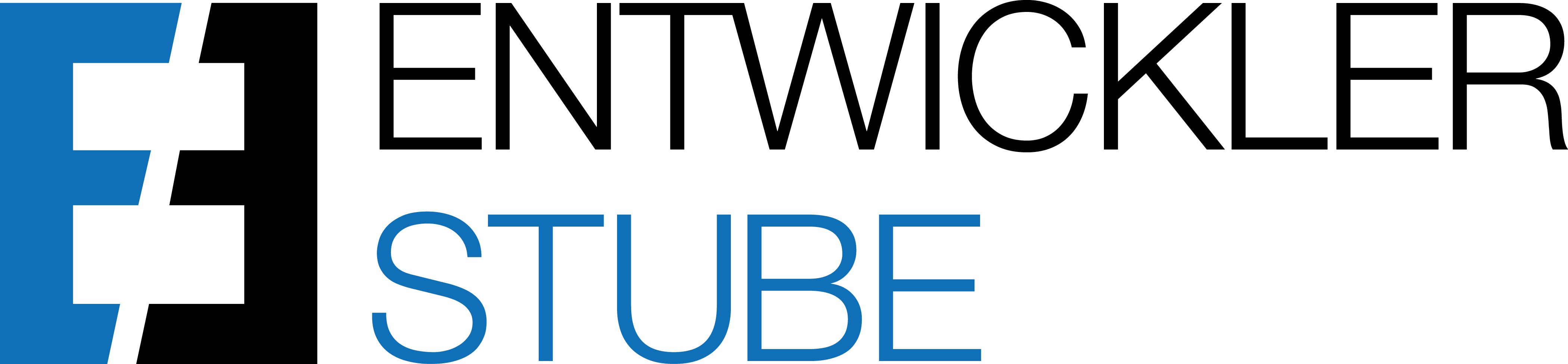Skip to content
Define your Setup
- Open the Manual Setup
- Click on Inventory KPI Setup
- Configure your Setup

-
-
User Name
- Choose a user name to define a particular configuration for that user
- If you leave this field blank, the setup applies to all users (general setup)
- The user-specific setup has priority over the general setup
-
Location Filter
- Define a location filter, if you want to create a separate inventory column shown within the item list
- You can define even more locations in one column, separated by pipe
- It is possible to define up to 4 columns (show more fields in the table)
-
Location Filter Caption
- Define a caption for the corresponding inventory column within the item list
- If you leave this field blank, the default caption „Inventory („Filter“)“ will be suggested
-
FactBox „Inventory“ visible at
- Define if and on which page the FactBox „Inventory“ should be shown
-
FactBox "Inventory" Location Filter
- Define which specific locations should be shown in the FactBox „Inventory“
- You can insert even more locations, separated by pipe
- You can consider the empty location with “
- If you leave this field blank, all locations will be shown
-
Action „Inventory KPIs“ visible at
- Define if and on which page the action „Inventory KPIs“ should be shown
-
Default Calculation Period
- Define the default calculation period for the action „Inventory KPIs“
- If you leave this field blank, the default calculation period „1W“ will be suggested
-
Include Empty Location Code
- Define if the empty location code should be included in the FactBox „Inventory“ and should be considered in the action „Inventory KPIs“ regarding the flag „Show by Location“
Get an overview (Item List)
- Open the Item List
- Check if the columns of the defined locations are shown, containing the corresponding inventory (according to Setup)
- Check if the FactBox „Inventory“ is shown (according to Setup)

Get an overview (Item Card)
- Open the Item Card
- Check if the FactBox „Inventory“ is shown (according to Setup)