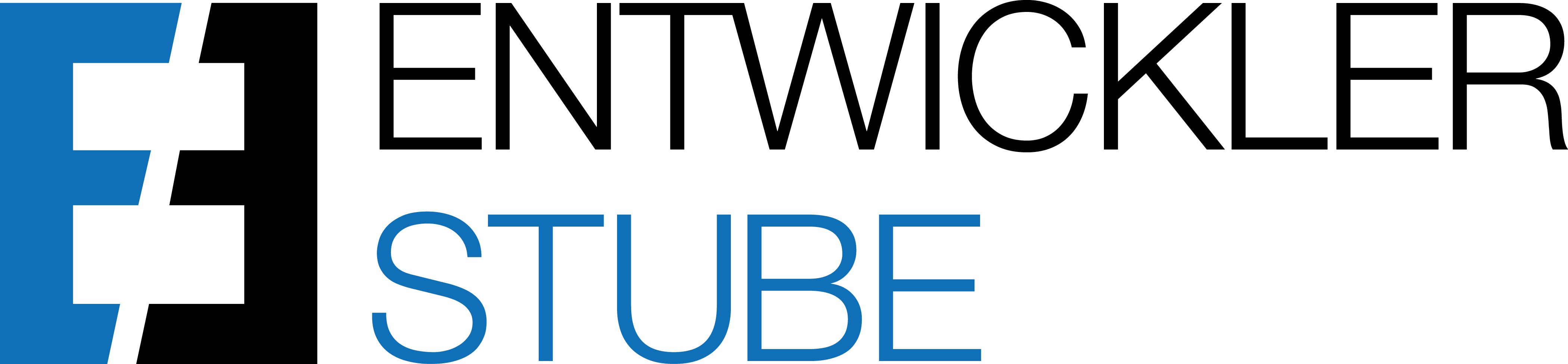How to open the page Inventory KPIs to calculate the KPIs for one item...
- Mark an item on the Item List
- Click on the action Inventory KPIs

Alternative (according to Setup):
- Open the Item Card
- Click on the action Inventory KPIs

How to open the page Inventory KPIs to calculate the KPIs for more items...
- Mark more items on the Item List
- Click on the action Inventory KPIs

How to define the data base for calculating the KPIs...
The data could be filtered according to date or location. The calculation depends on the calculation period.
-
Date Filter
- Insert a date filter to filter the data according to date
- If you leave this field blank, the base period filter will range from the first to the last posting date of the item
-
Location Filter
- Insert a location filter to specify particular locations for calculating the values
- You can insert even more locations, separated by pipe
- If you leave this field blank, the KPIs will be calculated based on all locations of the item
-
Calculation Period
- Check if the suggested calculation period for calculating the Ø Inventory is applicable for your purpose
- Modify the calculation period as necessary
- This is a mandatory field (insert a date formula, e.g. 1D, 1W, 1Q, 1Y,..)
-
Show by Location
- Select this flag if the KPIs should be shown by location in separate rows

How to calculate the KPIs...
The KPIs (Ø Inventory, Turnover Ratio, Ø Turnover Period) will be calculated due to the configured setting.
- Check the defined, filtered data setting
- Click on Calculate

How to retrace the calculation of the Ø Inventory...
- Drill down on the value of the Ø Inventory
- Check the Avg. Inventory Calc. Overview
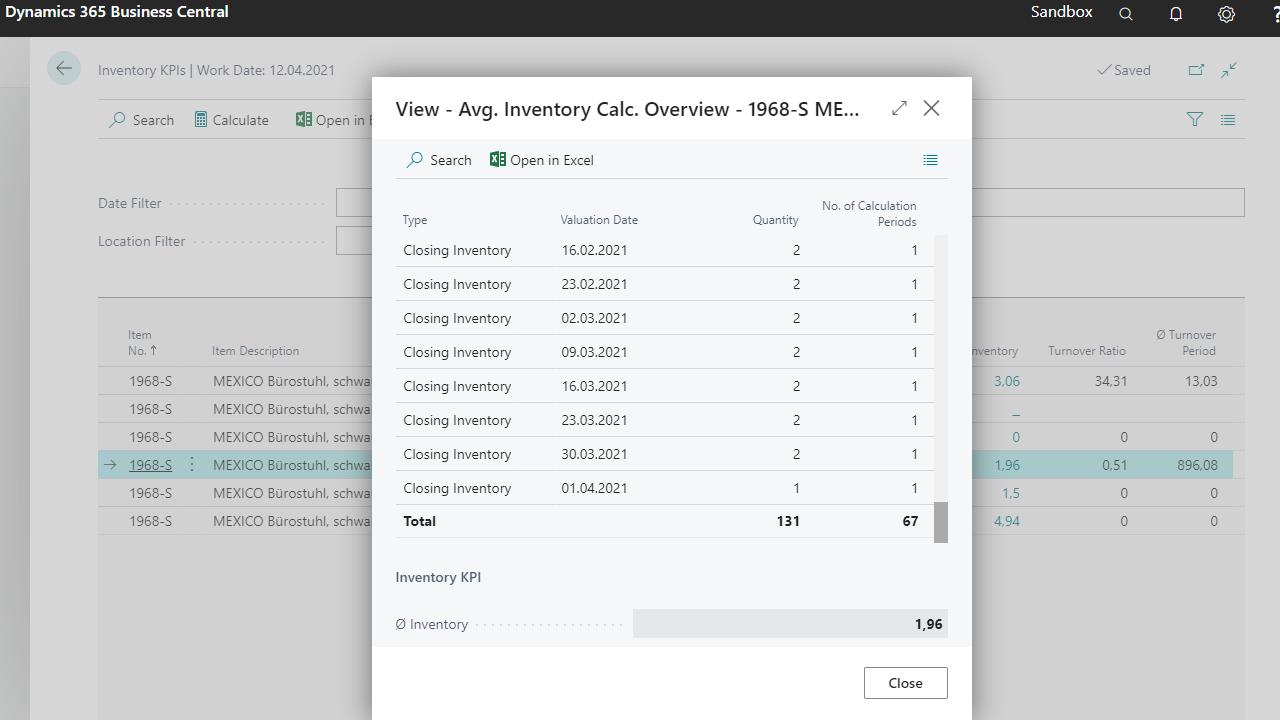
How to calculate the KPIs based on a modified setting data...
The KPIs (Ø Inventory, Turnover Ratio, Ø Turnover Period) will be calculated due to the refreshed setting.
- Modify the setting data
- Click on Calculate