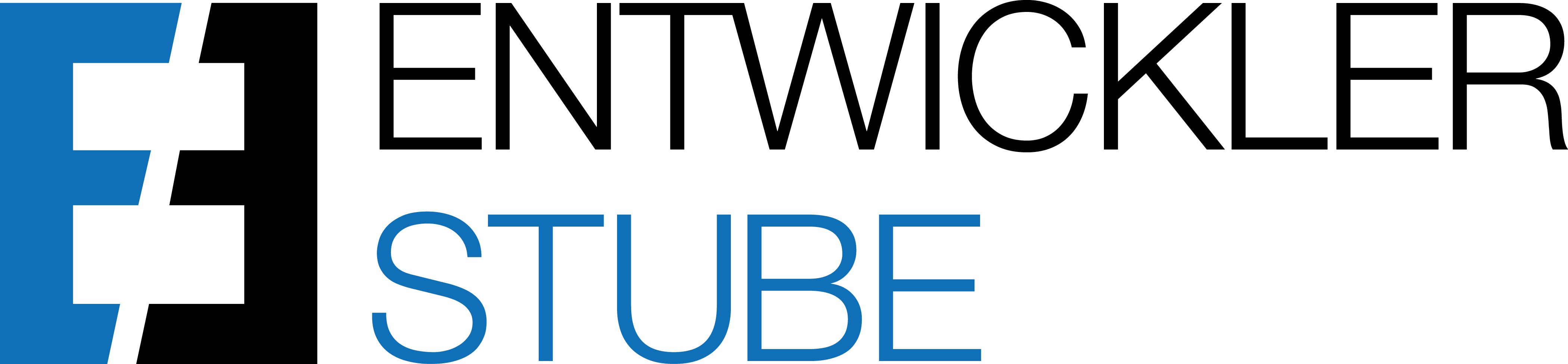Set up the GiroCode Payment Service Account
- Open the page Payment Services
- Click New

- Select the Payment Service Type GiroCode

- This opens the page GiroCode Payment Service Account
- Enable this GiroCode payment service

- Select Always Include on Documents, so you do not have to add this payment service manually on each sales document, where you want to display the QR Code

Set up the GiroCode Account
- Open the page GiroCode Accounts
- Click New

- Enter a Code for the GiroCode Account
- Enter a Description
- The Name of the Account Holder is suggested from the Company Information
- The IBAN of the Account Holder is suggested from the Company Information
- The SWIFT-Code is not mandatory
- Select a Reference Type .
- Reason for Payment
- Payment Reference
- Without Reference
- Enter a Reference Text respectively use the following placeholders
- %1 = Document No.
- %2 = Bill-to Customer No.
- %3 = Bill-to Name
- %4 = External Document No.
- %5 = Your Reference
- The Character Encoding Mode configures how to deal with German "umlaut" and special characters ("Double" is default)
- The Label printed below the QR Code (not mandatory)
- The URL, which opens by clicking on the QR Code, is suggested from the Company Information
- The QR Code Image Settings are advanced settings for generating the image ("Empty" is default)

INFO:
The GiroCode Payment Service Account is needed for selecting the payment service on the sales document.
The GiroCode Account s needed for configuring the QR Code.
Assign the GiroCode Account
Alternative 1: Assignment of the GiroCode Account on the GiroCode Payment Service Account
For example, if only one bank account is used and therefore only one QR Code exists.
This alternative has priority.
- Open the page GiroCode Payment Service Accounts
- Click on the GiroCode Payment Service Account

- Select the No. of the GiroCode Account

Alternative 2: Assignment of the GiroCode Account on the Bank Account
For example, if more bank accounts are used and a certain QR Code should be displayed based on a certain bank account.
This alternative has priority over alternative 3.
- Open the page Bank Accounts and click on the relevant Bank Account

- Select the GiroCode Account No. of the relevant GiroCode Account

- Select the Company Bank Account Code for the relevant Bank Account on the sales document

Alternative 3: Assignment of the GiroCode Account on the Payment Method
For example, if more bank accounts are used, which are managed through payment methods, and a certain QR Code should be displayed based on a certain payment method.
EXCEPTION:
The QR Code will not be displayed if the Payment Method has a Bal. Account No., because then there is no Payment Service available on the sales document.
- Open the page Payment Methods
- Select in the line of the respective Payment Method the relevant GiroCode Account No.

- Select the relevant Payment Method Code on the sales document

IMPORTANT:
The QR Code will be displayed on the draft invoice and the posted sales invoice only if,
• the Local Currency Code is Euro or the Currency Code on the sales document is Euro AND
• a GiroCode Payment Service Account is filled in the field Payment Service on the sales document AND
• a GiroCode Account is found due to one of the three alternatives.