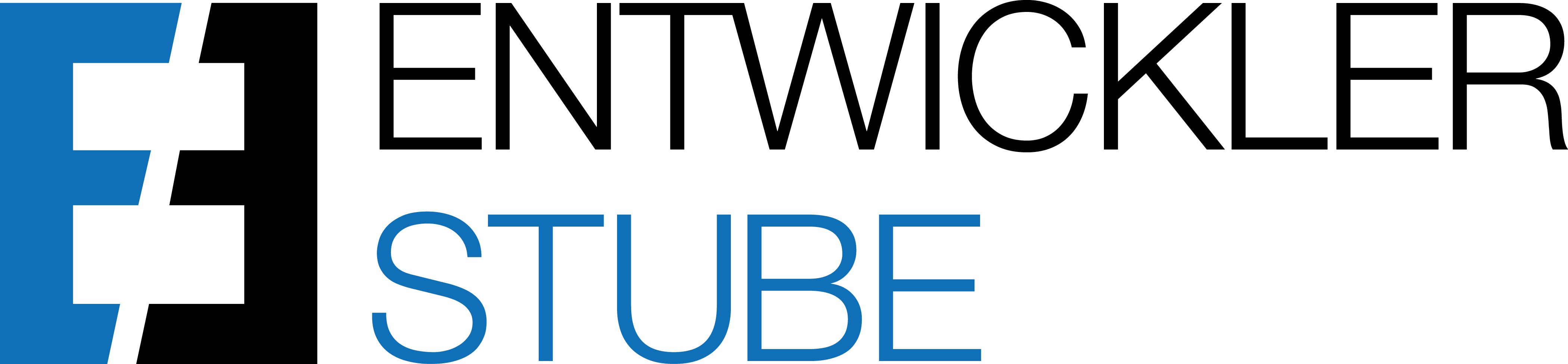How to test the configurated QR Code…
- Open the page GiroCode Accounts
- Click on the GiroCode Account

- Click on Actions and Generate Test GiroCode

- Open the generated document
- Scan the QR Code and show the text
- Test amount = 1 cent
- Test Reference Text = TEST
How to translate the Reference Text, the Label and the URL of the QR Code…
- Open the page GiroCode Accounts
- Click on the GiroCode Account

- Click on Related and Translations

- Select the Language Code
- Enter the text
How to avoid the display of the QR Code for certain payment methods…
For example if you configure alternative 1, but the QR Code should not be displayed for certain payment methods.
- Open the page Payment Methods
- Select the flag Payment Services disabled for the relevant payment method

INFO:
This functionality works for all offered payment services (for example Microsoft PayPal-Integration).
How to remove the QR Code on certain invoices…
For example if you configure, that the payment service is always included on sales documents, but in certain cases you don't want to display the QR Code.
- Open the Sales Document
- Click on the Assist Edit for the Payment Service

- Remove the flag Available for the relevant payment service

How to display the QR Code manually on certain invoices…
For example if you configure, that the payment service is not always included on sales documents, but in certain cases you want to display the QR Code.
- Open the Sales Document
- Click on the Assist Edit for the Payment Service

- Select the flag Available for the relevant created and enabled payment service

How to preview the QR Code on the draft invoice…
- Open the Sales Invoice
- Click on Draft Invoice

- Click on Preview

INFO:
The currency and the amount, which are parts of the QR Code, refers to the sales document.
A possible cash discount can not be considered on the amount and has to be adjusted manually by the debitor in the autofilled money transfer form.